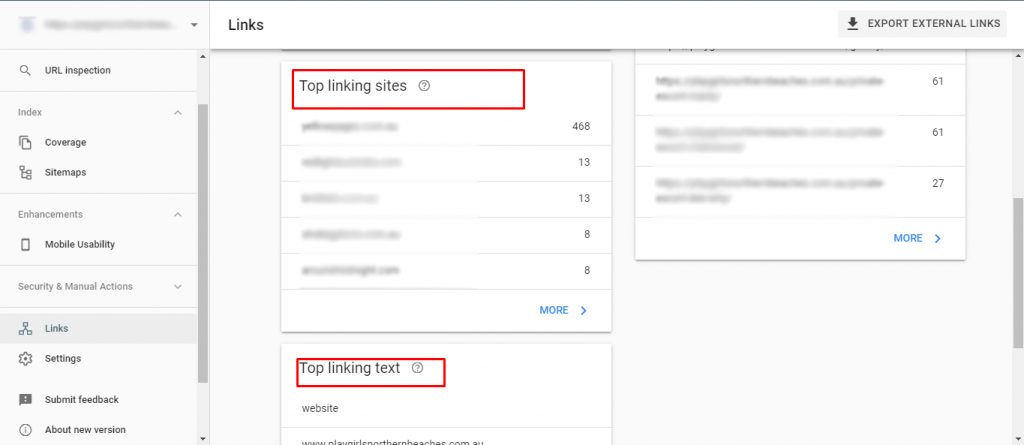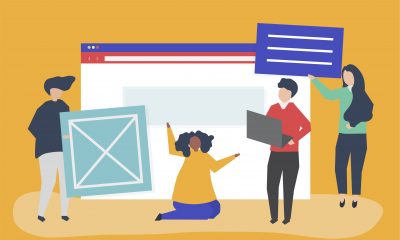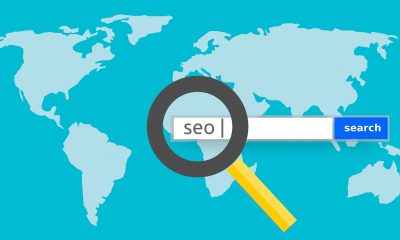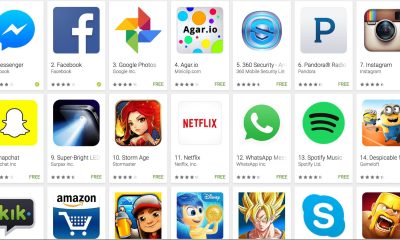Data & Analytics
6 Things You Can Do with Google Search Console
Published
6 years agoon
By
SEADS TEAM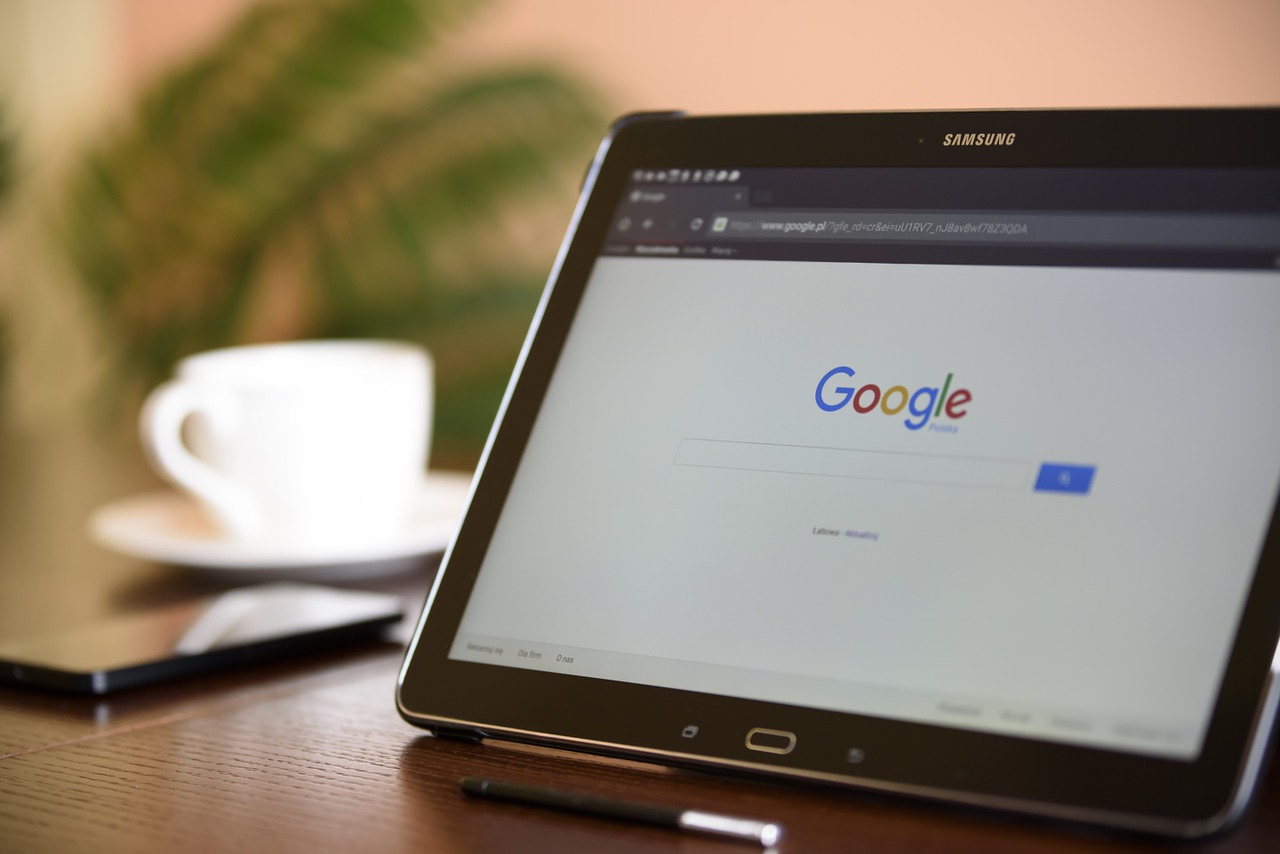
Google Search Console (GSC), formerly known as Google Webmaster Tools is a free resource tool.
It has proven to be vital not only to webmasters but also to digital marketing professionals – including us, SEOs. This tool lets you measure your website’s performance, show valuable statistics e.g. number of visitors, and check the indexability and crawlability status of your website on search engines. Using it hand-in-hand with Google Analytics, this tool can help leverage your game on the SEO playing field.
Why GSC can be an Important Aspect of your website?
GSC was made with the purpose of tracking a website’s performance, making it easy to locate errors, and knowing what to fix.
With this, you can plan out what part of your website needs to be worked on and how will you do it. GSC also has toolsets, useful statistics & data that lets you measure the technical (mobile friendliness, crawl errors) and non-technical aspects (number of clicks, impressions, etc.) of your data. Lastly, GSC sends email notification for the status of your fixes and also if there are new errors on your websites, keeping you updated with your current endeavours.
Setting up an account
Setting up an account on Google Search Console is easy. To start, go to Google Search Console and click the “Add Property” button (make sure that you are logged in on the Gmail account where you want to set the property).
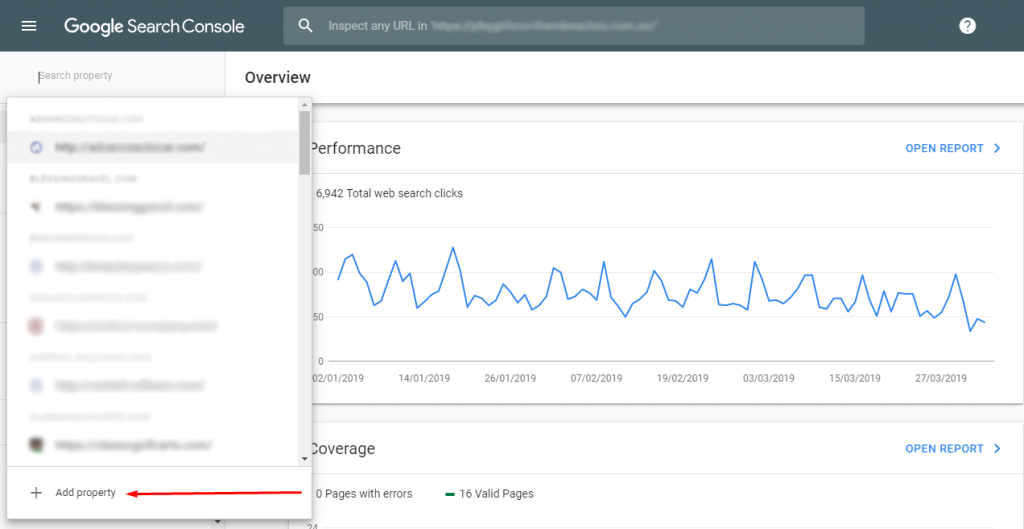
Then pick what kind of property you would like to set up. Domain Property type is used if your websites have subdomains while Prefix URL is used if you want to create a GSC account on a specific URL of your domain or simply if you have no subdomains.
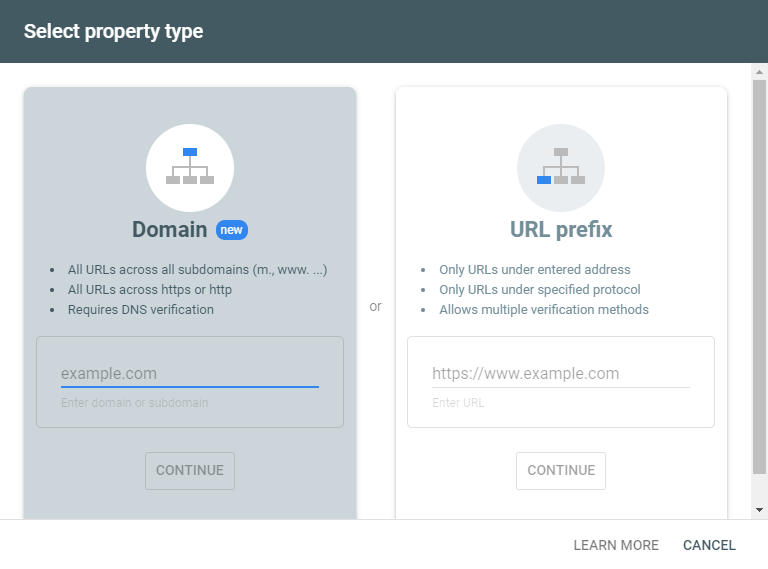
Note: Previously you had to verify all versions of a website by setting up separate properties. To make things easier Google announced earlier this year (February 2019) “domain properties”, which verifies and sees data across the entire domain.
Once you’ve entered the URL, it will prompt you for verification. There are multiple ways to verify the property:
- Domain Name Server: You will sign into the domain registrar of your website and you can verify your website through GSC or add a DNS TXT or CNAME record.
- HTML file upload: You can upload a verification HTML file to a specific location of your website.
- HTML Tag: You can verify your GSC by adding a tag on the section of a specific page’s HTML code
- Google Analytics: You can verify your GSC by logging to Google Analytics account. Once logged in it will automatically verify your property.
- Google Tag Manager container snippet code: You can copy the GTM container snippet code associated with your site. (You need View, Edit, and Manage container-level permissions in GTM for this option.)
Ways You can Use Google Search Console
1. Keyword Tracking and Research
Google Search Console collects the most common keywords or search terms that bring people to your website from organic search. You can see this on the lower part of the “Performance menu”.
![]()
You can see all the listed keywords and the corresponding statistics like Impressions, Clicks, Click Through Rate (CTR) and Average Position.
You can take a deeper look at each keyword by clicking a specific term and utilising the filter options. You can see which terms rank on the SERPs, the statistics of the specific keywords, which pages rank for the said terms, which countries do these people come from and the device they use. You can also compare the performance of the terms by date ranges.
With these, you can do your keyword research by picking out which keyword has the potential to rank, or is already ranking, and optimize your website in accordance with these keywords. With keyword performance comparison, you can check how your keyword is tracking. Is its position improving or falling, which gives you insights for SEO strategy to implement on your website.
2. Submit a Sitemap
Your XML sitemap is an important aspect of your website. It serves as a map/route for search bots in crawling and getting more information about your website. You can use different tools to generate the sitemap for your website. Once generated, you can upload your sitemap to Google Search Console by simply going to the “Sitemaps” menu and input the sitemap URL. That’s how easy it can be!
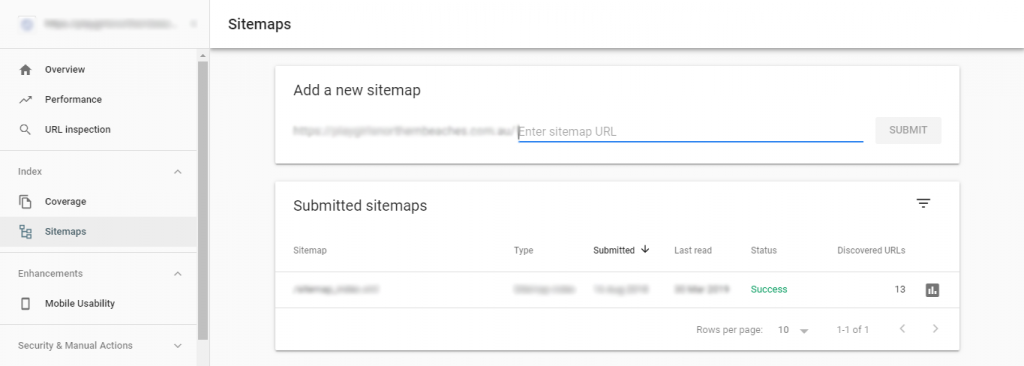
Submitting your sitemap to Google Search Console is like providing the front door key to your house. It signals to the search bots they can readily crawl and dig deeper through your website, making indexing (and ranking!) your website easier on Google.
3. Check Index Coverage Status
A technical aspect of Google Search Console, the Index Coverage menu will show how many pages have been indexed and not indexed by Google since the last time it was updated and errors do it encounter.
I would advise checking this regularly to see what pages from your website are having issues with showing on Google’s SERPs. The good thing is Google Search Console sends you a notification once it encounters an indexing error or issue so you can easily check and fix.
4. Check Pages for Mobile-Friendly Page Issues
With Google rolling out the “Mobile-First Indexing” in 2018, it has become vital for every website owner to have a mobile-friendly version of their website in order to rank on mobile search. Luckily, Google Search Console can help you with diagnosing your web pages on mobiles. The Mobile Usability menu will show you if pages are mobile friendly or not. It will show pages that are not mobile friendly and when you click on it, you will be directed to their Mobile Friendly Testing Tool where you can further see the issues affecting the said pages. From this, you can fix the errors on the web pages and test. Once fixed, you can simply click the “Validate Fix” button to signal GSC the errors are fixed and the pages are ready to be recrawled.
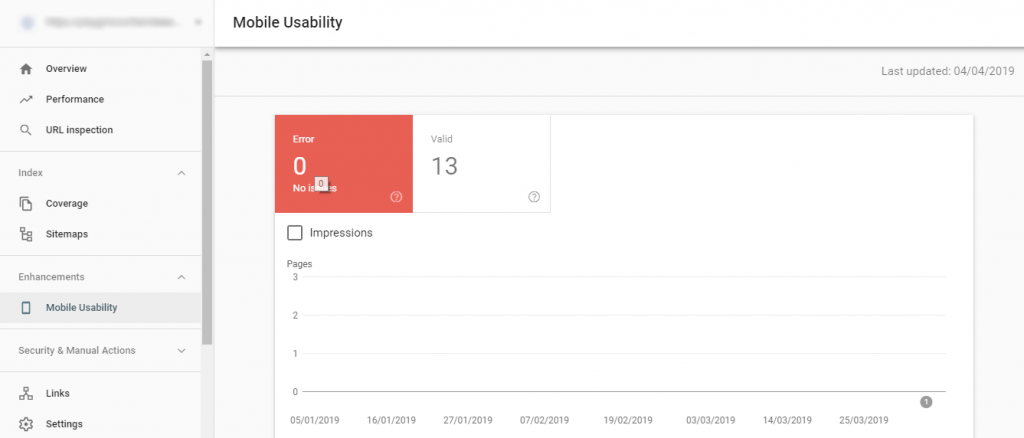
5. Check AMP Pages Errors
Accelerated Mobile Pages (AMP) are pages made to load super fast on mobile. If you’ve set AMP on your website, you can definitely check GSC for errors and warnings. Just go to the “AMP” menu under the Index Coverage (this will show if you’re website has AMP set to it) and you can see all the records.
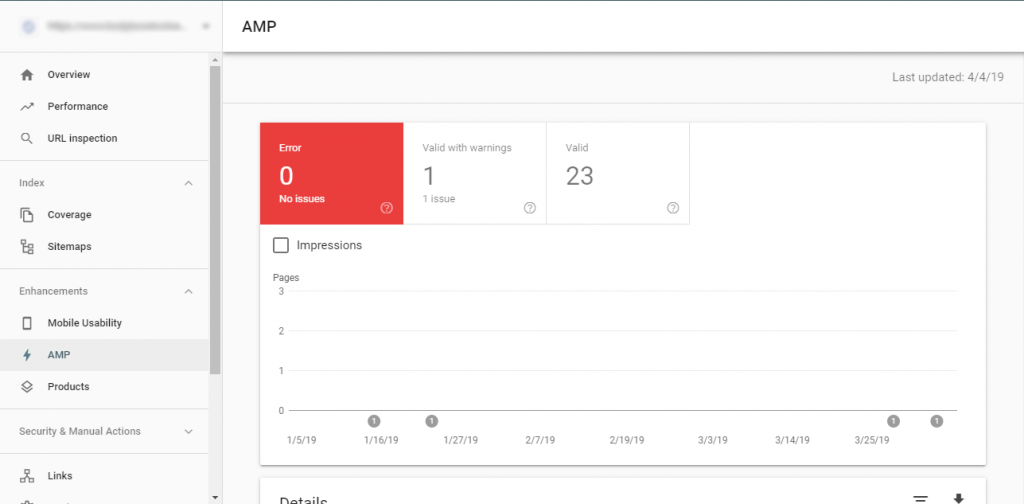
6. Checking Backlinks of your website
Backlinks are an important factor in SEO. These are hyperlinks (or just links) from other websites that point to your website or another website. This is important because:
- It is the hardest strategy to be manipulated (if obtaining links with high authority), thus gaining weight from search engines
- If more websites (with authority) are pointing to your website, search engines will see that your website is useful.
- Like points 1 and 2, websites that link to your website can influence the ranking of your website. In its simplest terms, if high authority websites are pointing to yours, then search engines will see your website as authoritative as well — It’s like when you are playing with cool kids, that can make you cool as well… but you still need to be able to back it up.
If you are doing Backlink/Linkbuilding Strategy for your website, you definitely want to see if your strategies, plans, and ideas work. And Google Search Console can help you with tracking the links you’re working on.
The Links menu will show you how many links point to your website. This will also show what websites links, how many links from each domain point to your website, and lastly, what anchor text is used to link to your website.
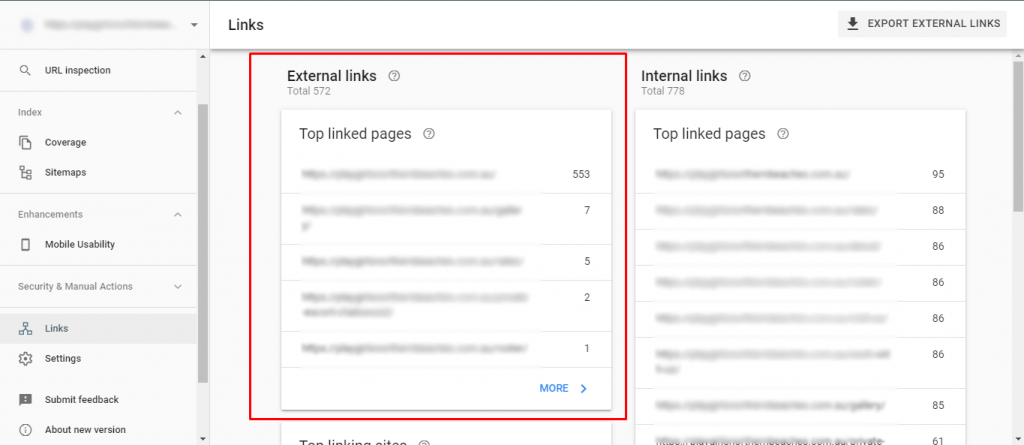
Conclusion
As you can see, there are plenty of things you can do with Google Search Console which will keep you busy, and active as an SEO. With these powerful tools, you can get valuable data, which becomes valuable insights for your website or client. In return, you will be able to make sound and effective SEO plans.
If you aim your website to have a good standing on search engines, in particular, Google (you can do the same with BING Webmaster Tools) then it’s high time for you to use Google Search Console — after all, it’s FREE!